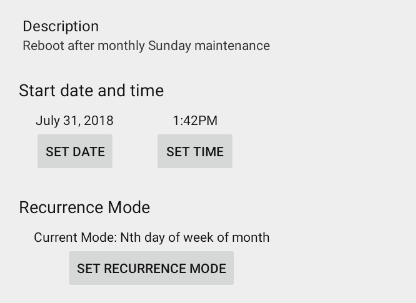Configuration Tool
Root Tab
This tab contains settings for use with rooted devices only.
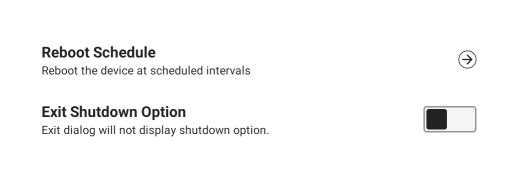
- Reboot Schedule - Select this option to set up scheduled intervals for rebooting your rooted device (see Reboot Schedule below).
-
Hide System Bar - (Only works on devices prior to Android 5.0) If checked, the tablet's system bar will be hidden when KioWare for Android runs.
- Note: You will not be able to exit full screen videos without the “Back” button on the system bar. You will also not be able to switch from or exit other apps.
-
Exit Shutdown Option - When checked and either the “Enable Device Administrator” or “Enable Quick Exit” option is also checked (see Security Tab for these options), a “Shutdown” button displays when exiting KioWare for Android. This button allows users to exit and shut down the device at the same time. [This setting is included in the KioWare for Android security/configuration audit; see Audit Tab, Security, Start on Boot/Shutdown Option.]
Reboot Schedule
See also General Tab, Screen Schedule for setting up custom schedules to turn the tablet's screen on and off.
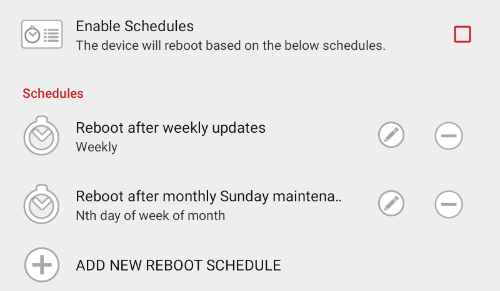
- Enable Schedules - If checked, custom schedules can be set for automatically rebooting your rooted device.
Notes:
- To enable this setting, your device permissions must be set to allow use of alarms and reminders with KioWare for Android (see table below).
- Permission popups will never show in the Main App. Missing permissions are logged after the settings are loaded (when required by the remote settings file).
-
| If alarms and reminders permission is... | ...Then KioWare will do this when you attempt to enable reboot schedules for rooted devices |
| Enabled in device settings before attempting to enable reboot schedules | Not show a permission popup, make reboot schedule settings available, and enable reboot schedules. |
| Disabled in device settings before attempting to enable reboot schedules (or before loading a remote settings file that enables reboot schedules) | Show a popup window asking for this permission to be allowed.
- Allowing permission will make screen reboot settings available and enable reboot schedules.
- Declining permission (or canceling the popup/not granting permission and returning to Config Tool) will disable reboot schedule settings and show a popup listing all missing permissions that must be allowed for KioWare to function. Go to your device settings and enable them.
|
| Disabled in device settings before loading a provisioning file that enables reboot schedules | Show a popup window asking for this permission to be allowed.
- Allowing permission will enable reboot schedules.
- Declining permission (or canceling the popup/not granting permission and returning to Config Tool) will disable reboot schedules.
|
| Declined (or popup is canceled/no permission granted before returning to Config Tool) during prior attempt to enable reboot schedules (see above) | Disable reboot schedule settings and show a popup listing all missing permissions that must be allowed for KioWare to function. Go to your device settings and enable them. |
- Add New Reboot Schedule - Select this option to add a new reboot schedule. A popup window displays the schedule settings (see “Edit Reboot Schedule” below for descriptions of these settings).
- Remove Reboot Schedule (minus icon) - Select the minus icon (see image above) to remove a reboot schedule.
- Edit Reboot Schedule (pencil icon) - Select the pencil icon (see image above) to edit reboot schedule settings (see image below):
- Description - Enter a description for the reboot schedule.
- Start date and time - Select the “Set Date” and “Set Time” buttons. Popup windows will display to set a start date (month/day/year) and start time (hour:minute am/pm) for the rooted device to automatically reboot.
- Recurrence Mode - Select the “Set Recurrence Mode” button. A popup window will display. Select the recurrence mode dropdown (defaults to “Daily”) and select a recurrence pattern for automatically rebooting the rooted device. This window will show different settings depending on the recurrence that is selected.
- Daily - Sets a daily interval (e.g., every day or every 10 days).
- Weekly - Sets a weekly interval (e.g., every week on Tuesday and Thursday or every 2 weeks on Saturday).
- Nth day of month - Sets the day of the month (1 to 31) and the monthly interval (e.g., the 15th day every 3 months).
- Nth day of week of month - Sets the week (first, second, third, fourth, or last) in the month, the day (Sunday through Saturday), and the monthly interval (e.g., the second Sunday every 2 months).
- Hourly - Sets the hourly interval (e.g., every 2 hours).
- Once - Sets up a one-time occurrence based on the “Start Date” and “Start Time” settings above.